Visual Application Analysis #
Inspect your application logic visually by using viz.
Starting a viz.furo.pro session #
Start from body #
To start a viz session just type viz() in your browser console.
This will open and connect your current browser tab to viz.furo.pro where you can see your application flow.
By a double click on a component, viz will request the component from your application and render it.
Start from a particular component #
Instead of clicking down until you have reached the component you are interested in, you can start viz with a reference to your component.
- example with chrome*
- Use the picker to select an element in the page
- it will be highlighted in the element view and a reference is available with $0
- start viz with a reference to the element by typing
viz($0)
Examples #
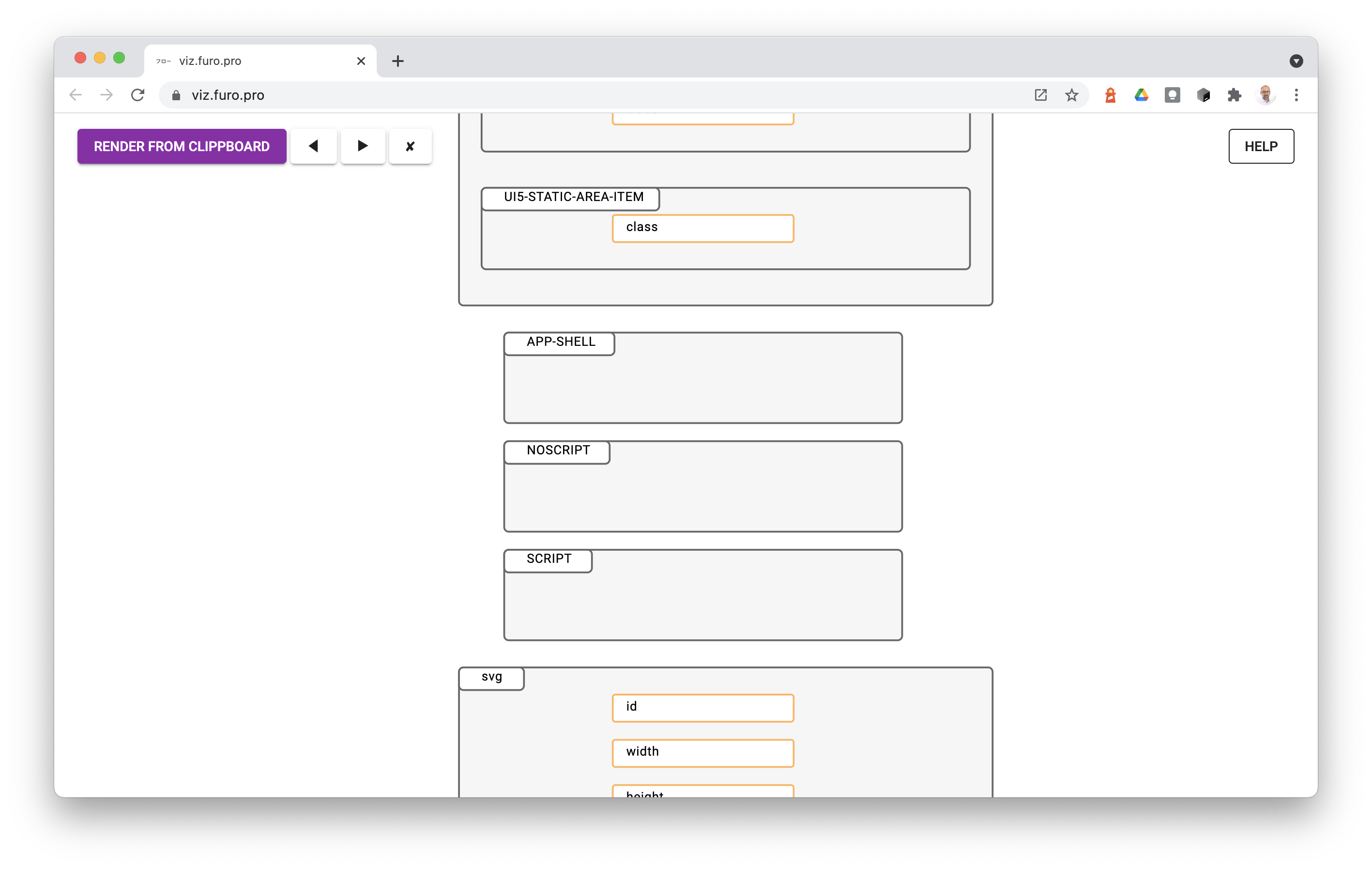 viz started from root
viz started from root
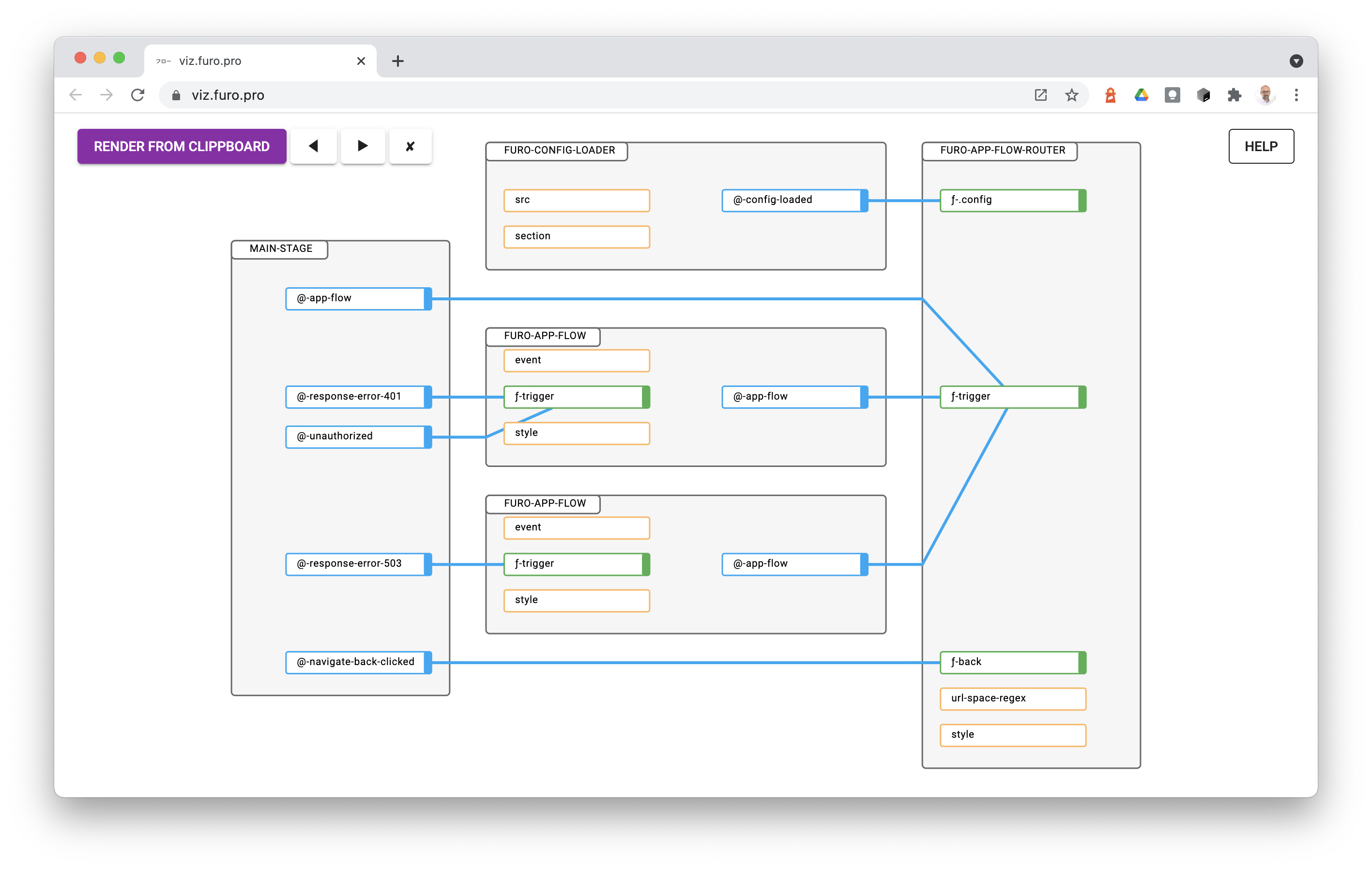 component: app-shell
component: app-shell
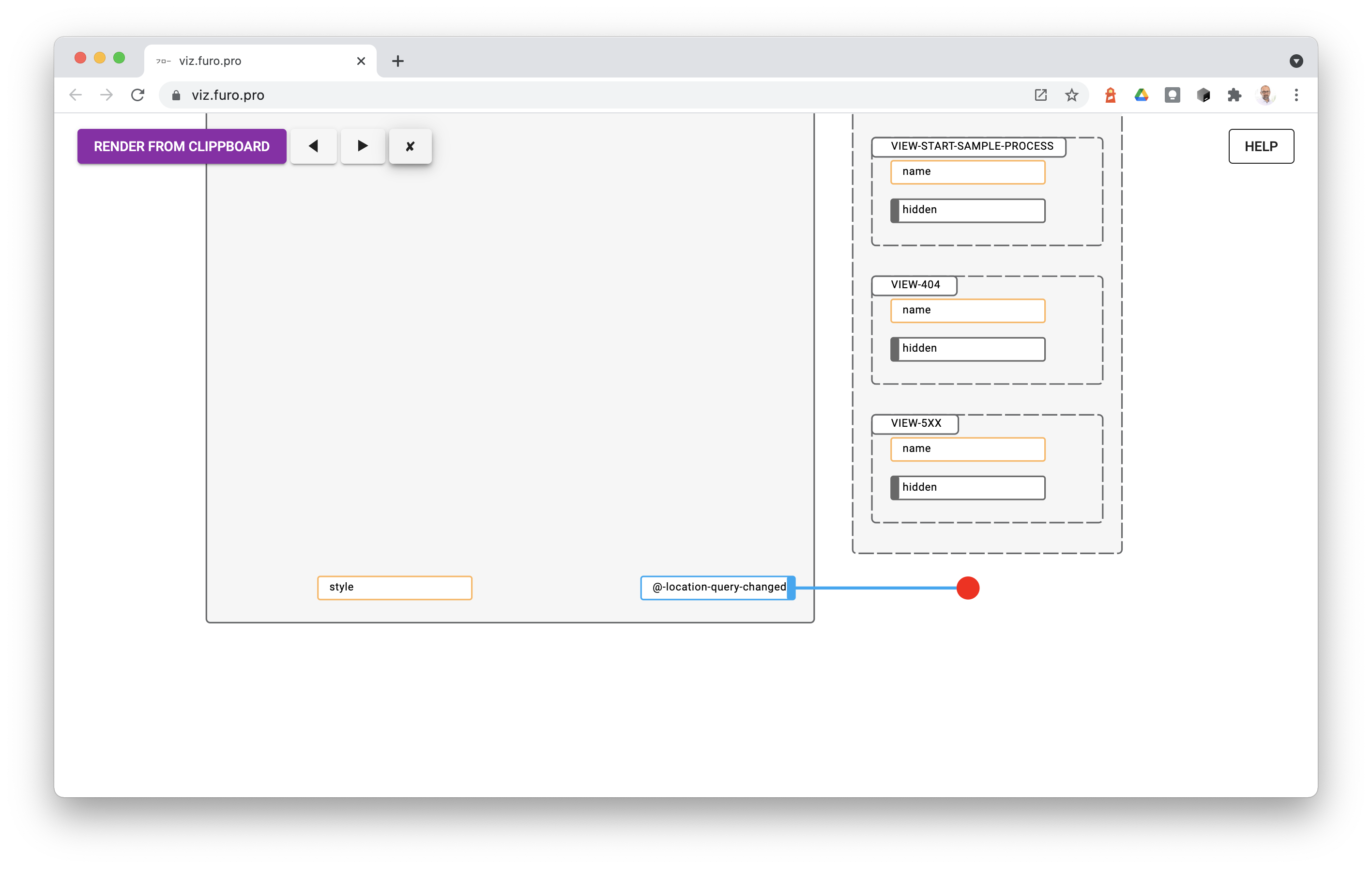 A wire which has no connection to target will be displayed as a red circle
A wire which has no connection to target will be displayed as a red circle
How to read the flow graph #
If you are familiar with fbp, you should not have any problem to read the graph.
-
The boxes represent the used components.
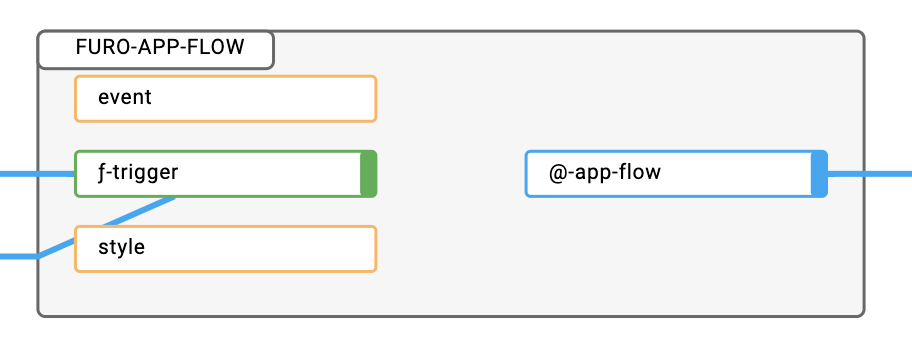 The name of the component is on the top left (furo-app-flow)
The name of the component is on the top left (furo-app-flow)- Boxes with dashed lines have a comment in the source. Hover on the box to read the comment
-
The blue lines are the wires.
- Hover on them to read the wire name, like
--unauthorized.
- Hover on them to read the wire name, like
-
The small blue boxes with an at- are the catched events.
- Hover on them to read the used name and more.
-
The small green boxes with an fn- are the triggerer for the methods of the component.
-
The small black boxes are attributes without a value assignment.
- These are often boolean flags like
hiddenorreadonlywhich are setted.
- These are often boolean flags like
-
The small orange boxes are string attributes of the component which are setted.
- Hover on them to read the setted string.
-
The orange dots are indicating a wire from nowhere or a wire which was triggered from the source (like this._FBPTriggerWire("–dataReceived",data)) or from outside (like –pageEntered from furo-pages).
- If you trigger a wire from the source and use the prefix
|--on the wire, the dot will turn green
- If you trigger a wire from the source and use the prefix
-
The red dots are indicating a wire which goes nowhere or a wire which is cathced in the source (like this._FBPAddWireHook("–wireName",(e)=>{ … });
Keyboard shortcuts #
- f on the buttons toggles the fullscreen mode. Press “esc” to get back.
- ctrl v or cmd v renders the clipboard content. Do not forget to allow your browser to accept the clipboard content.
- arrow-left, arrow-right ◀, ▶ re renders the last pasted content.
- Backspace removes the current view.
Mouse controls #
- scroll down zooms the flow in.
- scroll up zooms out.
- moving the mouse with mousedown pans the flow.
Touch controls #
- pinch in zooms the flow in.
- pinch out zooms the flow out.
- paning (with 2 fingers) pans the flow.